ToL Web Tools: Building Branch & Leaf Pages
ToL authors use the ToL Web Tools to edit branch and leaf pages that were created either in TreeGrow (where it's easy to quickly establish the page boundaries for a branch) or directly in the ToL Web Tools (see below). The ToL Web Tools are available to registered ToL contributors on the ToL Development Site. The viewing of branch or leaf pages on this site requires either a log-in cookie or manual log-in with your personal user name and password. When the site is accessed through TreeGrow, the application will log you in automatically.
Once you are logged-in, ToL Development Site pages for which
you have editing privileges will feature a simple, user-friendly interface
displaying edit ... links next to each section
of the page.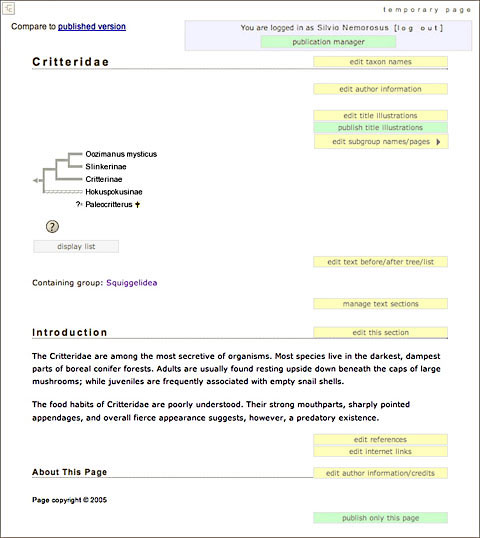
Clicking on an edit ... link will open a
form where you can enter text and other information for the ToL page.
Editing forms for text sections feature an Easy Mode text editor
that provides a wysiwyg interface and allows authors to format their text
without knowledge of HTML.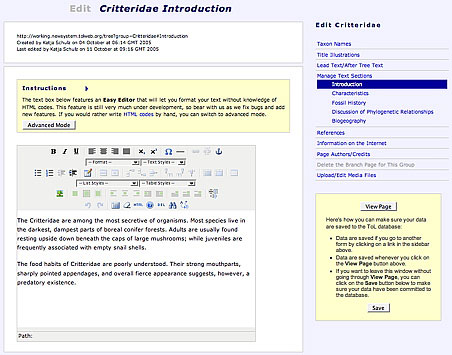
Authors can use the ToL Web Tools to create a new branch or leaf page for a groups as long as:
- The group is represented in the tree or taxon list of a branch page on the ToL Development Site.
- The node for the group is not currently checked out through a TreeGrow download.
In order to create a new page, go to the page of the containing group on
the ToL Development Site, and open the edit
subgroup names/pages box. Click on the link for the group for which
you want to create the new page.
This will open a form that lets you edit information associated with this
group. Click on Create a Leaf (or Branch) Page for this Group
in the right sidebar. 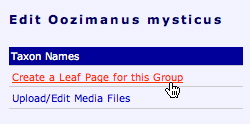
This will create a new page template for the group. Editing links for the
different sections of the page will be provided in the right sidebar,
...
...and you can click on View Page to go to the newly created page template.
 Go to quick links
Go to quick search
Go to navigation for this section of the ToL site
Go to detailed links for the ToL site
Go to quick links
Go to quick search
Go to navigation for this section of the ToL site
Go to detailed links for the ToL site