Working With Other ToL Contributors
Only one person can work on the structure for a given branch at any given time. So, if more than one person has access privileges to a branch, contributors need to coordinate their work to make sure each person can get access to the branch when they need it.
Editing the Tree Structure
When you download a branch in TreeGrow, the associated nodes get checked out to you, just like you would check out a library book. While you have it checked out, nobody else can edit the structure and node properties for this piece of the tree. When you look at a tree in TreeGrow's Tree Window, all those nodes that are shown in black or green are currently checked out to you. However, nodes that are shown in grey are not checked out. While you can change the position of grey nodes in the tree, you won't be able to edit their properties or add subgroups.
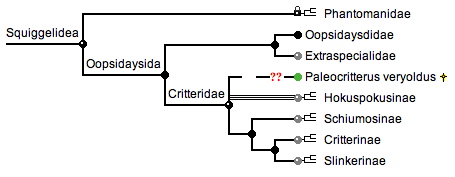
The green (Paleocritterus) and black (Squiggelidea,
Oopsidaysida, Oopsidaysidae, Critteridae) nodes are checked out, while
the grey nodes represent subtrees that are available for download
but are not checked out. Subtrees with descendent pages attached to
them are marked by a subtree icon  .
The Phantomanidae node has a little lock icon, because it is checked
out in another download either by this or another contributor.
.
The Phantomanidae node has a little lock icon, because it is checked
out in another download either by this or another contributor.
 In
order to make a piece of the tree structure available to your
collaborators, you can check in the entire tree you have downloaded.
You can also check in individual subtrees. Both of these options
are available in TreeGrow's File
menu. When you select Check In Subtree, you will get
a dialog that lets you select a group to check in.
In
order to make a piece of the tree structure available to your
collaborators, you can check in the entire tree you have downloaded.
You can also check in individual subtrees. Both of these options
are available in TreeGrow's File
menu. When you select Check In Subtree, you will get
a dialog that lets you select a group to check in.
You can tweak your download to include exactly those groups that
you want to have checked out by combining the page depth tool
in TreeGrow's Download from server
panel with the Fetch Subgroup tool  in the Tree Window and the Check In Subtree
option in the File menu.
in the Tree Window and the Check In Subtree
option in the File menu.
Editing Web Pages
When a branch is checked out in TreeGrow, people will still be able to use the ToL Web Tools to edit pages attached to nodes in the tree. However, only one person at a time can edit any given page. If you click on an edit link on a page, the page automatically becomes locked to other contributors. The edit lock will expire after an hour of inactivity or when you click on the log out link at the top of the page.
Submitting Your Work for Publication
Note that you cannot submit any pages for publication if the nodes they are attached to are downloaded in TreeGrow. The relevant branch has to be checked back in before you can submit pages for publication.
When you submit a branch for publication, it gets checked out to the reviewing editor, and it then gets checked back in once it has been published on the live ToL site.
 Go to quick links
Go to quick search
Go to navigation for this section of the ToL site
Go to detailed links for the ToL site
Go to quick links
Go to quick search
Go to navigation for this section of the ToL site
Go to detailed links for the ToL site