Technical Reference for ToL Scientific Core Contributors
The following pages provide detailed information about TreeGrow and the ToL Web Tools. If you are a new ToL contributor, we recommend that you refer to the Quickstart Tutorial for step-by-step instructions on how to put together your first ToL page. Once you have mastered the features outlined in the tutorial, you can refer to the pages below for comprehensive instructions on how to enter all the information that is relevant to your ToL pages.
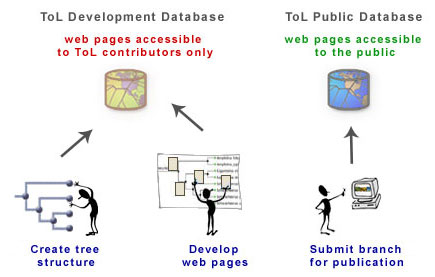
A brief overview of the ToL page development process: ToL contributors build the tree structure for their branches using TreeGrow, the ToL tree creation/manipulation software. Once this tree structure is uploaded to the ToL Development Database, contributors can develop branch and leaf pages using the ToL Web Tools. During the development process, contributors can view their work on a web site that is accessible only to ToL contributors and their collaborators. When a contributor submits a branch for publication, a ToL editor will review the page(s). Upon editorial approval, the data are copied to the ToL Public Database, and the new or revised page(s) will be accessible to visitors of the public ToL website.
- TreeGrow: Building the Tree Structure
- ToL Web Tools: Building Branch & Leaf Pages
- Publishing ToL Pages
- Working With Other ToL Contributors
Note: For best results, we recommend that you use the Firefox web browser to edit your ToL pages (free download, available for Windows, Mac OS X, and Linux). The ToL Web Tools generally work well in Internet Explorer 6 on Windows, but you may experience problems with inserting images in the Easy Mode text editor. There are serious problems in Safari and in Internet Explorer 5 on Mac OS, especially with the use of the Easy Mode text editor.
We also recommend that you use the Firefox password manager, which can automatically enter your ToL username and password when a log-in is required. When you first enter your username and password, Firefox will ask you if you want to use the password manager. If you do, be sure to set up a master password to protect your personal access information (Firefox > Preferences > Privacy > Saved Passwords).
 Go to quick links
Go to quick search
Go to navigation for this section of the ToL site
Go to detailed links for the ToL site
Go to quick links
Go to quick search
Go to navigation for this section of the ToL site
Go to detailed links for the ToL site