Customizing Your View of the Tree of Life
The Tree of Life web site serves diverse audiences including students of all ages, science educators, professional researchers, and the terminally curious. People visit the site for different reasons, and each visitor is looking for different kinds of information. A seven year old elementary student may be in search of pictures of bugs or of information on what certain animals eat; while a researcher may be interested in phylogenetic hypotheses or in details of the morphology of a given group of organisms. As the amount of information in the ToL database grows, it will become increasingly important for us to assist visitors in finding exactly what they are looking for. For this purpose, we are in the process of developing a set of customization tools that will give visitors control over what kind of information is displayed on a ToL page and how this information is presented.
We currently provide a few simple customization features as prototypes for a larger, more advanced set of tools. There's a brief explanation of each of the available choices below:
- Get glossary definitions as you browse the ToL
- Show/hide different ToL page components
- Change the order in which elements are displayed on a ToL page
- Improving ToL accessibility
The different options can be implemented by selecting the relevant option from the options menu, which is available in the right sidebar bar of each ToL page about organisms. Multiple options can be set simultaneously on the Setting Preferences page. Once you have set your preference for a given feature, this preference will stick with you as you browse from ToL page to ToL page.
![]() Please
note that ToL customization will work only if you have cookies enabled in
your browser. Most browsers install with cookies enabled, so you should be
fine unless you have actively disabled cookies in your browser's preferences.
Please
note that ToL customization will work only if you have cookies enabled in
your browser. Most browsers install with cookies enabled, so you should be
fine unless you have actively disabled cookies in your browser's preferences.
Over the next few months, we will be continually adding new customization options. A preview of options we have planned for the future is available below. If you have any requests for specific features that would make the ToL a more useful tool for you, please e-mail suggestions to .
Get glossary definitions as you browse the ToL
We are currently working on a glossary of terms that are used on ToL pages. When the glossary is activated, words contained in the glossary list are highlighted on ToL pages, and definitions are displayed when the visitor moves the mouse over a highlighted word.
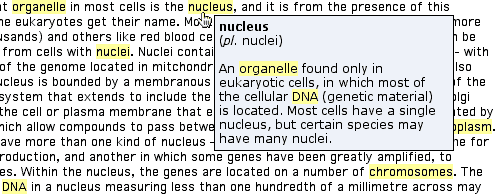
The glossary prototype currently has only a few dozen entries, applicable to a limited number of ToL pages. If you would like to check it out, we recommend that you start by looking at the Eukaryotes page. When you get to the page, go to the options menu and select 'Show glossary entries'. Whenever you want to turn the glossary off, you can go back to the options menu and select 'Hide glossary entries'. If you want to look up words independent of their occurrence on a ToL page, you can also go to the ToL Glossary page, which provides a full list of entries.
Show/hide different ToL page components
Currently each ToL page always contains the full complement of available page elements (title images, the tree, a series of text sections, references, internet links, etc.) However, individual visitors may not always be interested in downloading and viewing all page components. For example, a biologist in search of information about the phylogenetic relationships of organisms, may only be looking for trees, discussions of phylogenetic relationships, and lists of relevant references. On the other hand, a middle school student may want to see as many pictures as possible, along with information about how and where the organisms live; while technical discussions of morphological characteristics and phylogenetic relationships would be of no interest and would just be taking up space and downloading time. Rather than presenting both the biologist and the student with the same ToL pages containing a full set of page elements, it would be better to let each visitor select only those components that they actually want to see as they browse through the pages of the ToL.
Eventually, we will provide full flexibility with respect showing and hiding different ToL page elements. As a prototype feature, we currently implement the option to show or hide a section that contains random pictures of a given group of organisms. In order to turn on this feature, select 'Show random pictures from this group' from the options menu. A set of random pictures from the current group's subgroups is then added as a separate section on all of the ToL branch and leaf pages you visit. You can turn off the display of these pictures by selecting 'Hide random pictures section' from the options menu. Pictures take up a lot of space, and they may take a while to download with slow connections. Therefore, we do not include a lot of pictures in the default versions of ToL pages. However, for some people pictures of organisms are among the most interesting offerings of the ToL, and these picture lovers can now view a visually enriched version of the ToL.
Change the order in which elements are displayed on a ToL page
Currently the different components of a ToL page (e.g., the title images, the tree, the different text sections, the information about authors, etc.) are always shown in the same, predetermined order. However, this sequence of elements may not suit each individual visitor. For example, a person who is interested in paleontology may want to see any available text sections about the fossil records of organisms fairly high up in a page, maybe even before the general Introduction. Another visitor may want to have the discussion of phylogenetic relationships appear as the first section of a page, so that it is shown in immediate proximity to the tree.
Eventually, we will provide full flexibility with respect to the sequence in which different components can be displayed on ToL pages. As a prototype feature, we currently provide the option to move the Information on the Internet section from the bottom to the top of ToL pages. In order to move this section up, select 'Move Information on the Internet to top' from the options menu. The Information on the Internet section, which is usually placed at the very bottom of a ToL page, is then moved to the top, so that it is placed before all the other ToL text sections. This feature accommodates visitors who use the ToL web site primarily as a portal to other sites that provide information about different groups of organisms. The section can then be moved back to its default location by selecting 'Move Information on the Internet to bottom' from the options menu.
Improving ToL accessibility
Tree diagrams are an important part of the ToL navigation system, allowing visitors to swiftly move up and down the branches of the tree. ToL tree diagrams are implemented as simple image maps with hotspot links to the containing group and subgroups. Most screen readers and text browsers handle links contained in image maps pretty well, but this format is not ideally suited for the presentation of information to non-graphical clients. For people who would rather not deal with image map links, we provide the option to navigate the ToL via simple indented taxon lists. This feature can be turned on by selecting 'Show only taxon lists' from the options menu, and it can be turned off by selecting 'Show trees when available'. Users who do not have access to javascript menus can use the Show only taxon lists on ToL pages option in the form provided on the Setting Your Preferences page.
While indented taxon lists provide a functional alternative to image map links, they do not convey all the topological information contained in a tree diagram. We are currently thinking about the best possible ways of describing complex trees without visual aids, so that we can provide users of non-graphical browsers with a fully-structured alternative to tree diagrams. We would greatly appreciate input from visitors who use such devices. Please contact if you have any suggestions or ideas.
Future options
Here are some examples of features we have planned for the future:
- Find ways to make phylogenetic trees accessible to people using screen readers, not only as simple indented taxon lists, but in a format that preserves the topological information conveyed by tree diagrams.
- Provide alternative versions of ToL pages with navigation systems and layout features that optimize usability for screen readers, text browsers, portable internet access devices, and printers.
- Allow visitors to browse a version of the ToL that emphasizes information about certain subject areas, e.g., fossil evidence, biogeographical evidence, osteological data, secondary metabolites, etc.
- Allow visitors to browse a version of the ToL that emphasizes materials suitable for a given age or grade level
- Allow visitors to browse a version of the ToL that showcases contributions from a given school or educational project.
- Allow visitors to contribute their own materials to the ToL database
and to view a version of the ToL that showcases these contributions.
Examples:
- A teacher could post lecture notes and homework assignments directly to the ToL site, and this material would then be served to the teacher's students on ToL pages when they access the ToL with a given set of viewing preferences.
- Amateur naturalist could upload field notes and images to the ToL database, which could then become part of ToL pages with a given set of viewing preferences.
- to be continued ...
 Go to quick links
Go to quick search
Go to navigation for this section of the ToL site
Go to detailed links for the ToL site
Go to quick links
Go to quick search
Go to navigation for this section of the ToL site
Go to detailed links for the ToL site